普通vps可以先尝试下面的脚本DD windows(如果某一种方法安装失败,请尝试换个安装脚本,或换一个系列的镜像版本):
第一种方法:
wget -qO DebianNET.sh qiu.sh/dd && bash DebianNET.sh -dd "WINDOWS镜像地址"第二种方法:
wget --no-check-certificate -qO InstallNET.sh 'https://www.moe.am/drive/Windows/InstallNET.sh' && bash InstallNET.sh -dd '这里放系统包直链'举例:一键dd 安装win10 ltsc版本 密码:Vicer
wget -qO DebianNET.sh qiu.sh/dd && bash DebianNET.sh -dd "https://image.moeclub.org/GoogleDrive/1OVA3t-ZI2arkM4E4gKvofcBN9aoVdneh"一键dd 安装win2008精简版本 密码:nat.ee
wget --no-check-certificate -qO InstallNET.sh 'https://www.moe.am/drive/Windows/InstallNET.sh' && bash InstallNET.sh -dd 'http://d.nat.ee/win/lite/winsrv2008r2-data-x64-cn/winsrv2008r2-data-x64-cn.vhd.gz'使用hetzner cloud安装windows踩了很多坑,网上大部分的一件脚本安装重启后都是提示如下错误:
configure the network
unreachable gateway
the gateway address you entered is unreachable.
you may have made an error entering your IP address, netmask and/or garteway.大概是网关IP不同段的问题,反正无力解决,下面直接救援模式解决.
进入救援模式后运行下面的脚本
wget -O- "windows镜像地址" |gunzip| dd of=/dev/sda
等待下载完后,reboot重启即可开始安装系统.举例 一键dd 安装win10 ltsc版本 密码:Vicer
wget -O- "https://image.moeclub.org/GoogleDrive/1OVA3t-ZI2arkM4E4gKvofcBN9aoVdneh" |gunzip| dd of=/dev/sda有几个注意的点,注意vps的硬盘容量是否足够,dd win7 32位至少需要5G空间.dd win10 win2012以上版本,至少需要15G硬盘空间.
不论是哪个系统,想要多开程序/网页更加流畅,强烈建议内存4G及以上.不然可能会卡卡的.
下面是一些DD镜像系统地址.
Vicer镜像地址:
以下各系统都有两个下载链接,其中第一个为Google Drive地址,国内被墙,建议国外VPS服务器使用;第二个为OneDrive地址,建议国内VPS服务器使用。
# Windows 7 32位中文(Windows Thin PC):
https://image.moeclub.org/GoogleDrive/1srhylymTjYS-Ky8uLw4R6LCWfAo1F3s7
https://moeclub.org/onedrive/IMAGE/Windows/win7emb_x86.tar.gz
# Windows 8.1 SP1 64位中文(Embedded):
https://image.moeclub.org/GoogleDrive/1cqVl2wSGx92UTdhOxU9pW3wJgmvZMT_J
https://moeclub.org/onedrive/IMAGE/Windows/win8.1emb_x64.tar.gz
# Windows 10 ltsc 64位中文:
https://image.moeclub.org/GoogleDrive/1OVA3t-ZI2arkM4E4gKvofcBN9aoVdneh
https://moeclub.org/onedrive/IMAGE/Windows/win10ltsc_x64.tar.gz1.安装成功后,请尽快更改默认登录密码。
默认用户名:Administrator
默认密码:Vicer
2.Win7版本默认已激活,Win8.1及Win10版本默认未激活
Teddysun镜像地址:
1,中文版 Windows Server 2019 Datacenter(Windows 版本号:17763.1)
https://dl.lamp.sh/iso/cn_windows2019.gz
2,英文版 Windows Server 2019 Datacenter(Windows 版本号:17763.1)
https://dl.lamp.sh/iso/en_windows2019.gz
3,日文版 Windows Server 2019 Datacenter(Windows 版本号:17763.1)
https://dl.lamp.sh/iso/ja_windows2019.gz
4,中文版 Windows Server 2016 Datacenter(Windows 版本号:14393.1884)
https://dl.lamp.sh/iso/cn_windows2016.gz
5,英文版 Windows Server 2016 Datacenter(Windows 版本号:14393.1884)
https://dl.lamp.sh/iso/en_windows2016.gz
6,日文版 Windows Server 2016 Datacenter(Windows 版本号:14393.1884
https://dl.lamp.sh/iso/ja_windows2016.gz
7,中文版 Windows Server 2012 R2 Datacenter
https://dl.lamp.sh/iso/cn_windows2012r2.gz
8,英文版 Windows Server 2012 R2 Datacenter
https://dl.lamp.sh/iso/en_windows2012r2.gz
9,日文版 Windows Server 2012 R2 Datacenter
https://dl.lamp.sh/iso/ja_windows2012r2.gz1.安装成功后,请尽快更改默认登录密码。
默认用户名:administrator
默认密码:Password147
Windows7-86/64/2008r2/2012r2/2016极度精简版
wes7-x86-cn-lite.vhd.gz(544MB,win7-32位)
http://d.nat.ee/win/lite/wes7-x86-cn-lite/wes7-x86-cn-lite.vhd.gz
win7-ent-sp1-x64-cn.vhd.gz(1.37G,win7-64位)
https://www.moe.am/drive/Windows/win7-ent-sp1-x64-cn.vhd.gz
winsrv2008r2-data-x64-cn.vhd.gz(1.20G)
http://d.nat.ee/win/lite/winsrv2008r2-data-x64-cn/winsrv2008r2-data-x64-cn.vhd.gz
winsrv2012r2-data-x64-cn.vhd.gz(1.97G)
http://d.nat.ee/win/lite/winsrv2012r2-data-x64-cn/winsrv2012r2-data-x64-cn.vhd.gz
winsrv2016-data-x64-cn.vhd.gz(2.05G)
http://d.nat.ee/win/lite/winsrv2016-data-x64-cn/winsrv2016-data-x64-cn.vhd.gz账户:Administrator
密码:nat.ee
这些系统包有啥区别?我该如何选择?
前两个就是家用电脑装的版本,不带服务器组件。后2个带服务器组件,如果还想在Windows上建站选择后2个版本。后3个包的选择性就是vps性能越好就选越高!或者根据个人喜好也行。
win2012激活,cmd运行:
dism /online /set-edition:ServerDatacenter /productkey:BH9T4-4N7CW-67J3M-64J36-WW98Y /AcceptEula




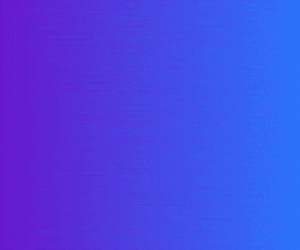
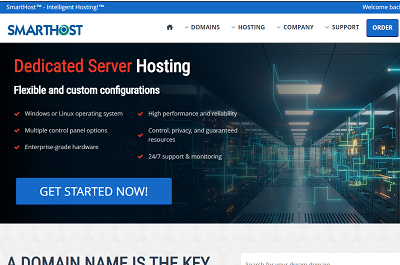

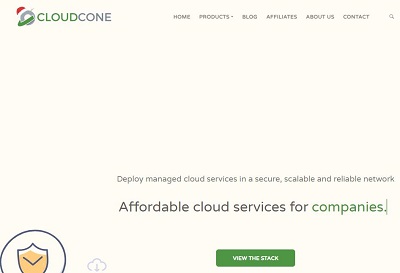
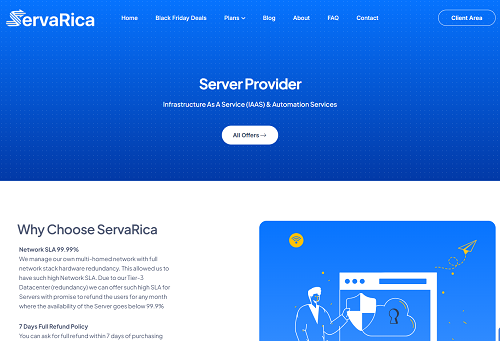
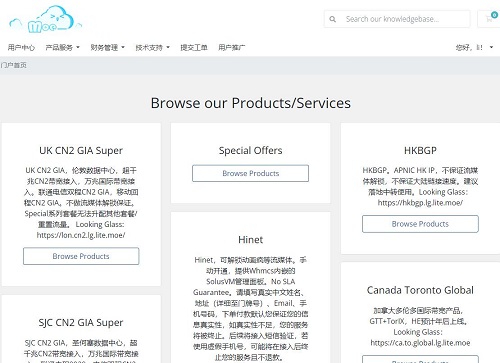
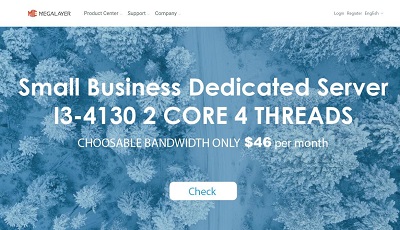
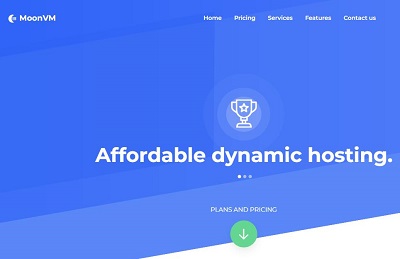

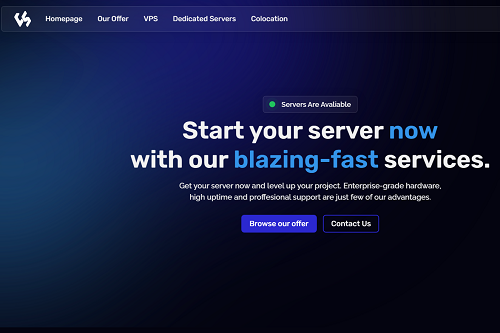
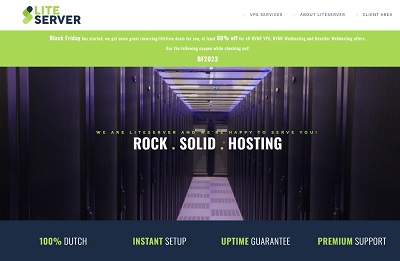
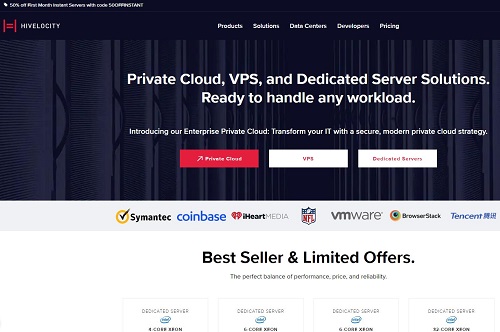
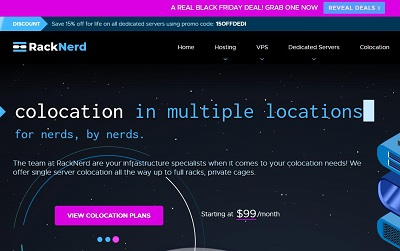
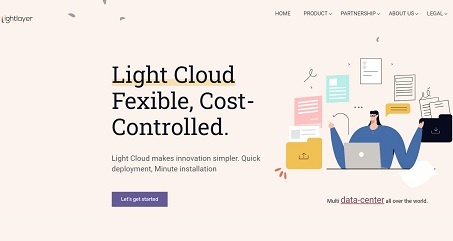
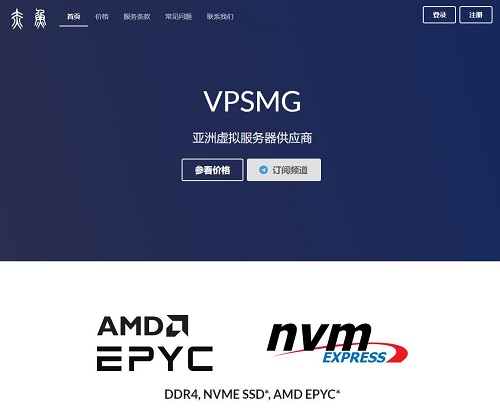
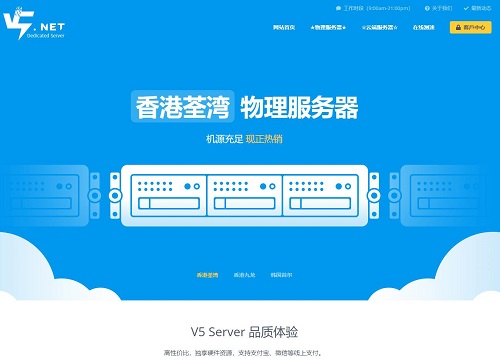
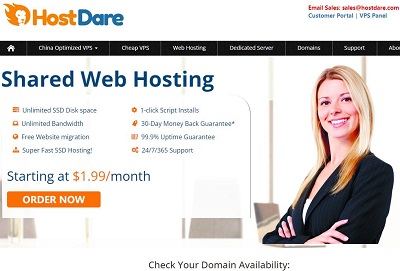
暂无评论内容